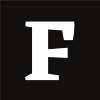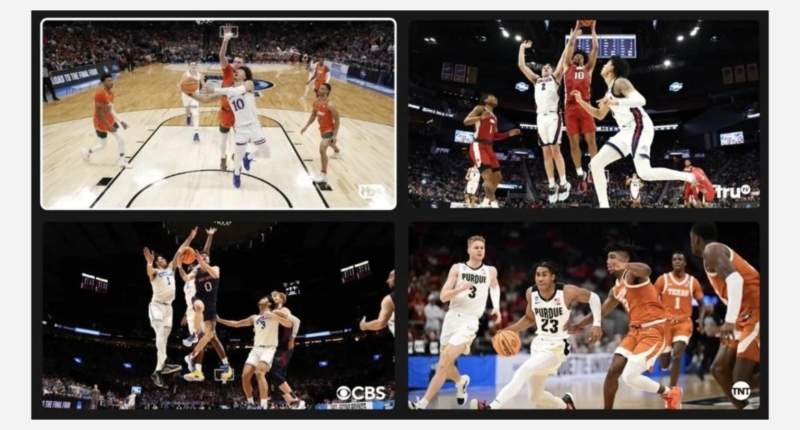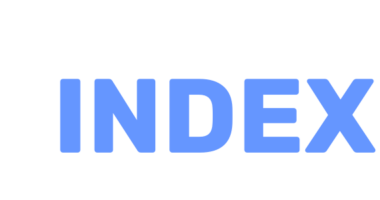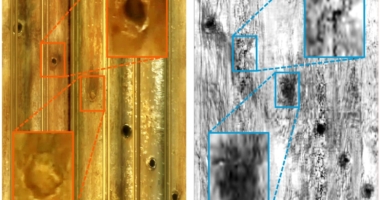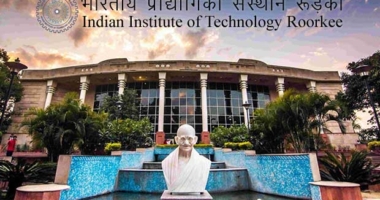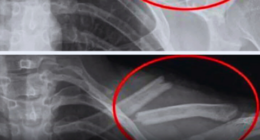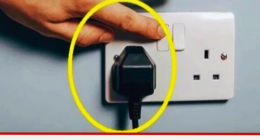YouTube TV has announced the addition of the ‘multiview’ option, which allows viewers to watch up to four streams at the same time. The feature is currently only available on smart TVs and can only be applied to sports content. To use the option, viewers need to subscribe to YouTube TV and select the multiview option in the ‘Top Picks for You’ section. One stream can also be viewed in full-screen mode during multiview watching. However, not all subscribers will have access to the feature initially as it is being gradually rolled out. German Cheung, YouTube TV Engineering lead, revealed that the platform plans to refine and add more functionality to the multiview feature, including the ability to customize multiview streams, and to bring this feature to the main YouTube app across TVs later this year.
How to Use YouTube TV’s Multiview Feature
YouTube TV is a popular live-streaming app that frequently updates its features to enhance user experience. The platform recently unveiled a new feature called “multiview,” allowing viewers to watch up to four streams at the same time.
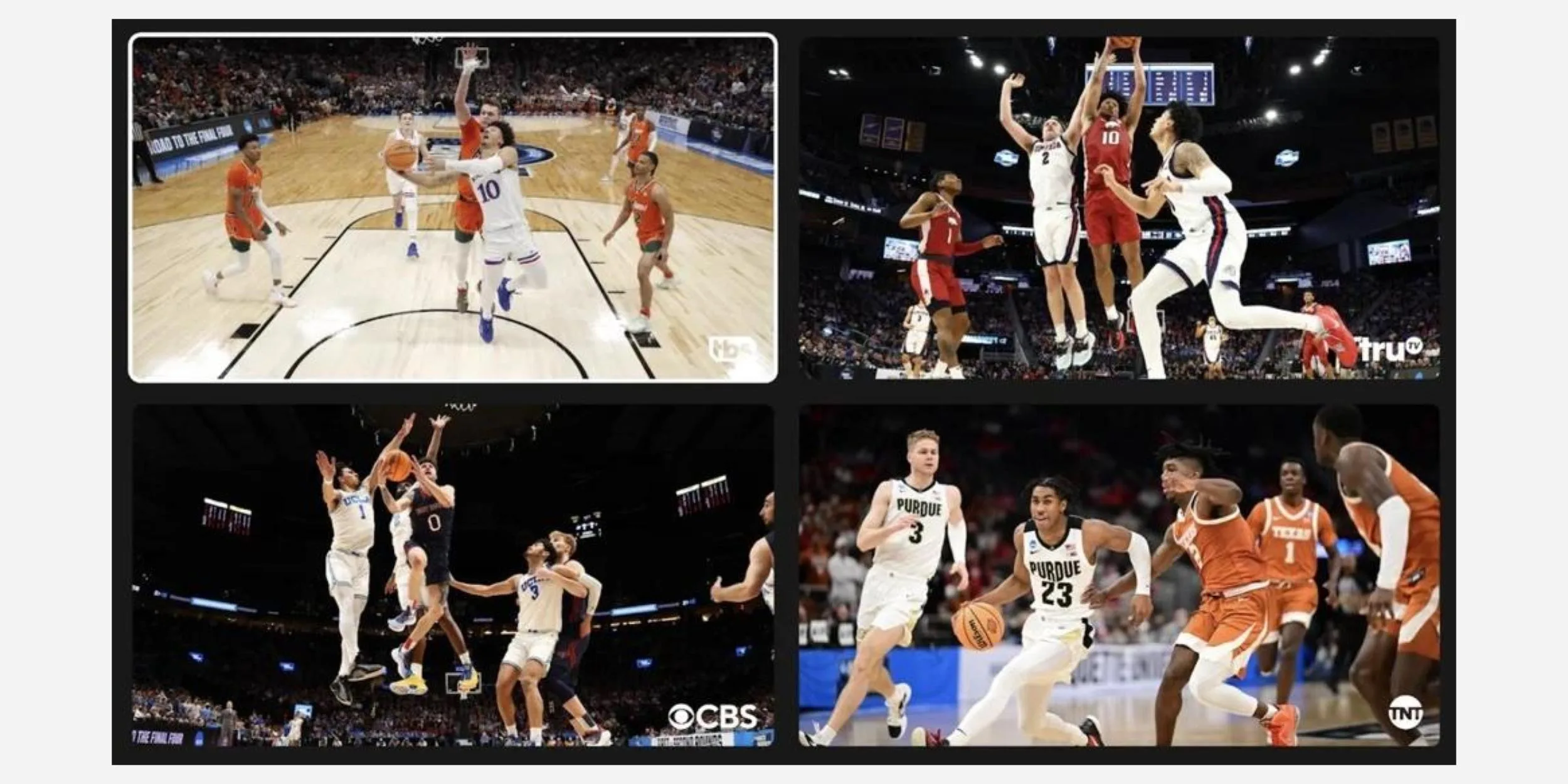
What is the Multiview Feature?
The multiview feature lets you watch up to four channels simultaneously. Although it may not be useful when watching movies or TV shows, it’s ideal for watching multiple sports games at once. For example, if two of your favorite teams are playing simultaneously, the multiview feature comes in handy.
However, at the moment, the multiview feature is only available on smart TVs, and not on the web or your phone. Additionally, it’s being gradually rolled out, so not all subscribers will have the feature initially. YouTube plans to release the feature to all users in a few months, and it is collecting feedback from subscribers along the way.
How to Enable Multiview on YouTube TV?
Before enabling the multiview feature, you need to subscribe to YouTube TV. Currently, the feature can only be applied to sports content. Here are the steps to use the option:
-
Go to the “Top Picks for You” section on the YouTube TV app and select the multiview option.
-
You can now choose up to four pre-selected streams from the app.
-
To exit the multiview, click on the back button.
Moreover, you can also stream a live game and tap on “watch in multiview” to enable the feature. During multiview watching, one stream can also be viewed in full-screen mode by using the following steps:
-
Highlight the channel of your choice with the direction pad on your remote.
-
Use the select button on the remote, and the stream will switch to full-screen mode.
-
To exit, tap on the back button.
Early Access to Multiview Feature
Currently, YouTube TV has granted early access to a few select viewers in the US only. If you are one of the selected viewers, you will receive an email notification, and the option will automatically appear on your YouTube TV app.
In conclusion, the multiview feature of YouTube TV offers users the ability to watch up to four streams simultaneously, allowing sports enthusiasts to watch multiple games at once. However, at the moment, the feature is only available on smart TVs, and not on the web or your phone. Once it’s available to all users, it will enhance the user experience of YouTube TV significantly.
Refining and Customizing Multiview Functionality
In his statement, Cheung revealed that YouTube TV plans to refine and add more functionality to the multiview feature, including the ability to customize multiview streams. Additionally, the platform plans to bring this feature to the main YouTube app across TVs later this year. Share your thoughts on YouTube TV’s multiview feature in the comments section.
Don’t miss interesting posts on Famousbio