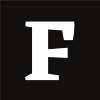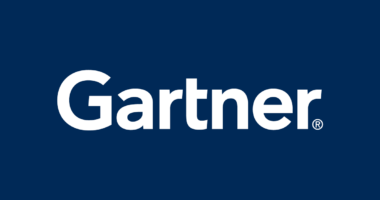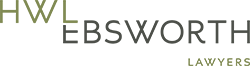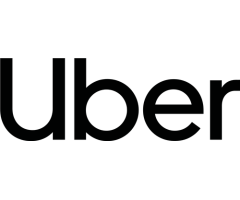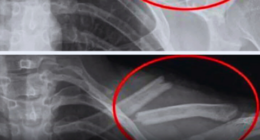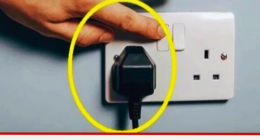The Windows operating system is a beginner-friendly operating system that occupies the largest market share in the PC market. Many people use Windows because of its ease of use, extensive software support, and many thoughtful management and productivity features.
While powerful, Windows PCs are known to slow down over time due to bloatware, malware, and viruses, as well as general poor system maintenance by the user. Before you give up your old Windows PC, you should try using Tron Script and see if it’s worth using your old Windows PC again.
What is Tron script?
Tron Script is a free, open-source batch script that automates the cleaning, optimization, and repair of Windows systems. It uses many well-known third party tools to perform variety of tasks including Malwarebytes, TDSSKiller and Sophos Virus Removal Tool.
There are many other ways you can speed up your Windows system, but Tron Script is unique in that it covers multiple stages to speed up your system.
Tron Script goes through multiple stages (0-8 stages) to make your Windows PC run faster. These phases are Prep, Tempclean, De-bloat, Disinfect, Repair, Patch, Optimize, Wrap-up and Custom Scripts (optional).
Although this tool is used by IT professionals and many advanced Windows users, Tron Script can also benefit those who are less tech savvy provided they follow the right steps when running the script – which we will discuss later.
Is Tron Script Safe?
Tron Script is a powerful batch script that automates most of the tasks that a professional would do when cleaning and maintaining a Windows system. And to avoid hiccups in the process, Tron needs to be run as an administrator.
Running Tron as an administrator gives the script elevated privileges and access to potentially sensitive data. This means that by running Tron Script as an administrator on your Windows PC, you are giving it permissions to edit system configurations, change data, and install or uninstall software in your system – the same permissions you need if you perform system maintenance manually.
Luckily, Tron is pretty safe and secure to use on your Windows PC. A big part of its security comes from its transparency and the Tron community. As a well-documented open-source project, Tron Script is used and trusted by many people (including IT professionals) to automate most of the tasks that they would normally do manually.
The level of transparency you get from the Tron project also provides information about how the script works, its updates, and its source code, which you can see for yourself on Tron Script’s official GitHub page. The only code you can’t see in the script is in the third-party applications that Tron uses.
So, if you don’t trust the third-party applications used by Tron, the Tron script should be safe to use on your Windows PC.
How to use Tron script
Tron Script can be configured and customized to meet the needs of your system. For this tutorial we will use Tron Script with its default settings, which should be sufficient for most Windows systems.
1. Download and check the Tron script
If you open the Tron Script download site, you will see some links. The page provides direct download links to the different Tron versions along with their corresponding hash values. We will use the hash values to verify our download later. First, download the latest Tron Script executable (.exe).
Move the executable to your desktop. At this point we could start decompressing the executable, but for security reasons it’s recommended that we first check our download and verify that it’s actually from the official source.
To check this, open Windows PowerShell by pressing victory + R on your keyboard, then type “PowerShell”.
In PowerShell, enter this command (note that there is a space between “Get-fileHash” and the location of the file.):
Get-fileHash (location of Tron executable)
Now enter the location of the executable by dragging and dropping the executable into the PowerShell window. Press Input and wait for the result.
You should see a series of numbers. These numbers are the hash value generated by the Tron executable. This should match the hash values previously found in the sha256sum.txt file on the download site.
Now go back to the download page and click on “sha256sum.txt”. Compare the numbers on the website and the numbers in your PowerShell window.
As you can see, our downloaded Tron 12.0.5 matches the one on the website. Don’t proceed if the hash numbers are not the same!
If they are the same, you can proceed.
2. Before running, make sure your PC is updated
It takes around 2-7 hours (depending on your machine) for Tron to fully complete its tasks. For smooth operation, it is recommended that you restart your computer to install any pending updates before running Tron.
3. Run Tron script
Make sure you have the downloaded Tron executable on your desktop. Decompress the file by right-clicking on the executable and selecting Execute as administrator.
After decompression you should see two files. Open the tron folder and run the tron batch file as administrator.
You will be prompted to read the instructions. Enter “I agree” and press Input.
Tron is now running, and all you have to do is wait for it to finish.
4. Reboot your PC after the Tron script finishes
After Tron has completed its tasks, it is important that you restart your computer before using it as usual.
Congratulations, your machine should run much faster now. Hopefully this will solve the problem with your slow Windows machine.
What are the limitations of Tron Script?
Although Tron is a powerful script for cleaning, debloating, removing viruses and making your PC run faster overall, it has its limitations. First, Tron can only work with certain versions of Windows. It cannot run on Linux, macOS and Windows versions below Windows 7.
Another thing is that Tron does not magically solve all your system security problems. Although Tron is quite effective at detecting and removing viruses, it doesn’t automatically fix all of your system’s security vulnerabilities. Sometimes a system is so badly infected that you may need to run additional antivirus software or even perform a full Windows reinstallation to remove it completely.
Finally, Tron Script cannot fix your system’s hardware problems. If your hardware is too outdated, you will have a hard time running newer software. In this case, you will either have to use older versions of the software, use other lighter software alternatives, or upgrade your PC’s hardware.
Get more out of your old PC with Tron Script
If your PC has seen better days, running Tron Script is an easy way to clean it up again. With just a few clicks, Tron Script will do the rest for you.
Source: www.makeuseof.com
Don’t miss interesting posts on Famousbio